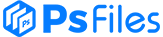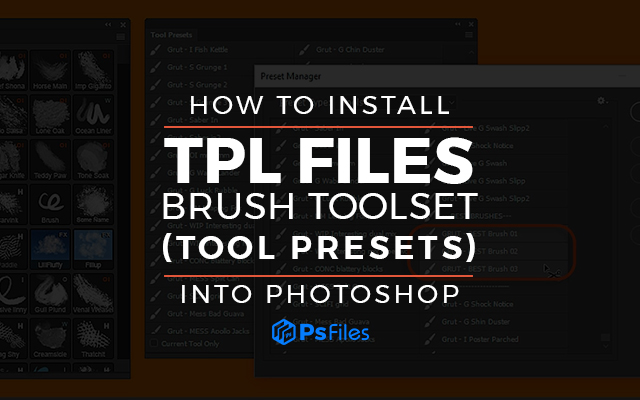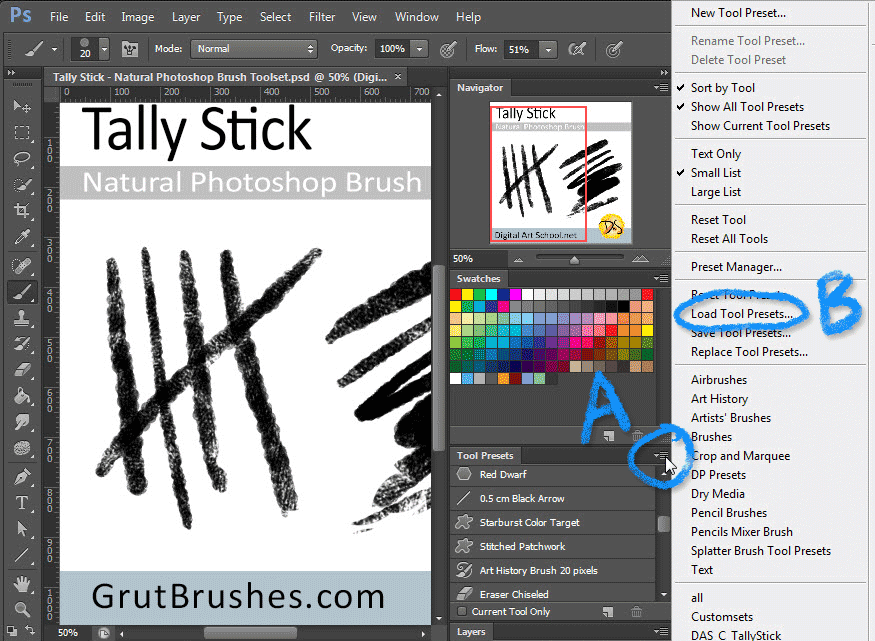Tip: Most versions of Photoshop now allow drag and drop install of TPL files
Custom Photoshop brushes such as the GrutBrushes natural dynamic
Photoshop brushes are actually Tool Presets (.tpl files) and are
accessed through the Tool Preset panel. To add a custom brush toolset
TPL, either follow this brief 40 second video or follow the written
tutorial below it.
How to install Photoshop brushes – Text Tutorial
Open the tool presets panel
If it’s not already open, from the Window menu (A) open the Tool Presets panel (B)
Choose “load preset” or open preset manager
Click on the triangle arrow (A) to open the Tool Preset menu
Choose Load Preset (B)
Select .tpl file to install in Photoshop
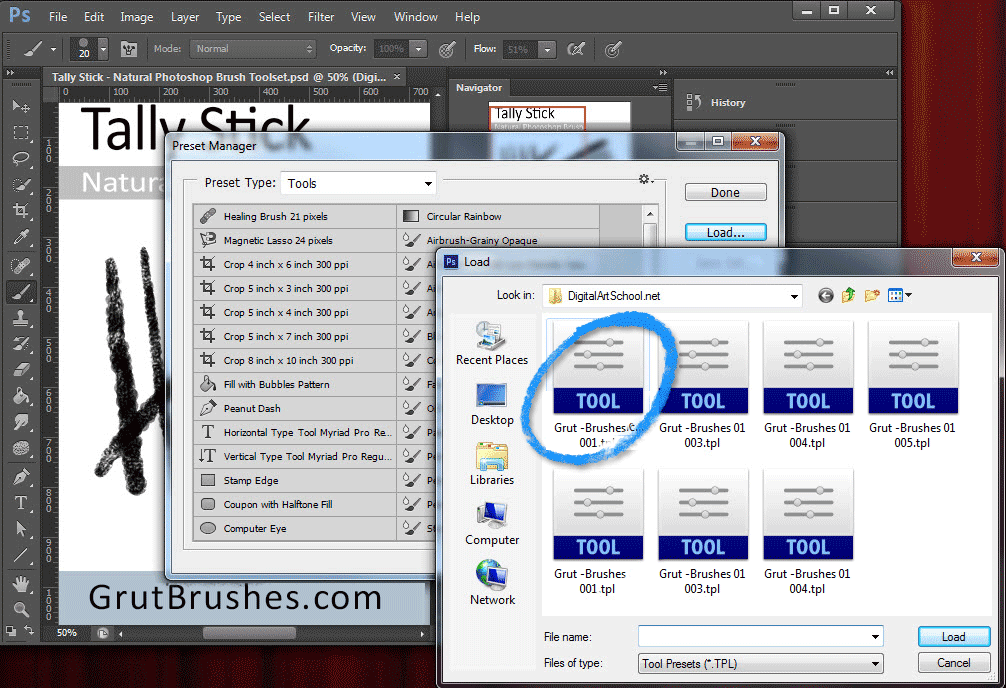
Select the .tpl file of the brush toolset you want to load into Photoshop
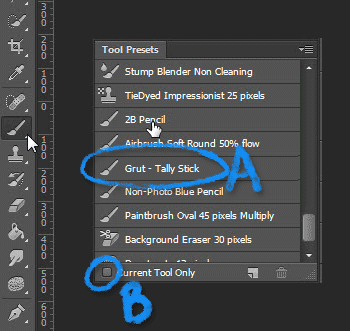
The brushes you loaded should now appear in the Tool Preset panel. (A)
[box type=”info”]If you can’t see them, make sure you have the correct tool selected or uncheck the box that says “current tool only” (B)[/box]
…now Enjoy your Custom brushes!
New Method: Drag and Drop! (now supported by most newer versions of Photoshop CS+)
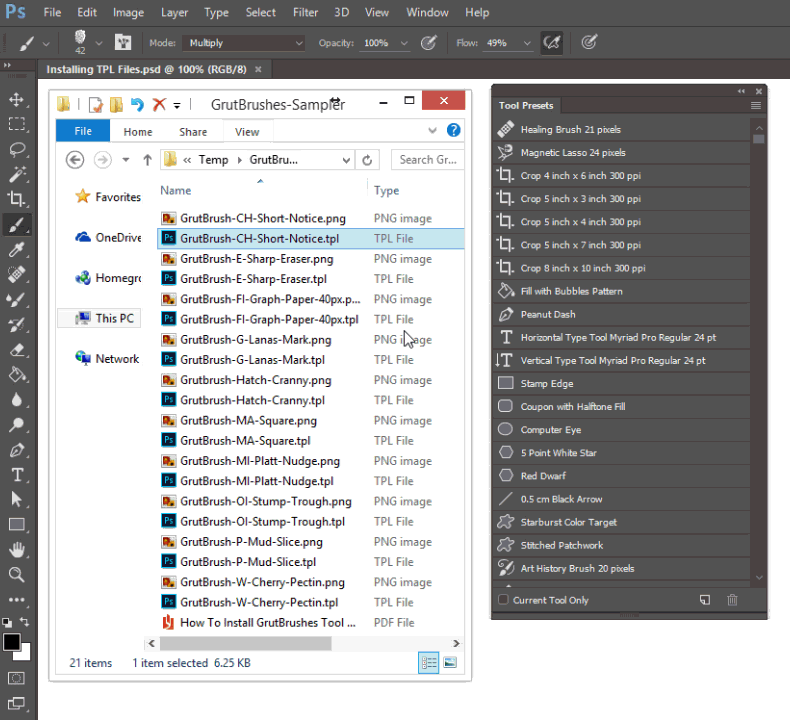
*If you can’t drop it onto the Tool Presets panel in Photoshop, try dropping it into a blank space in the top menu bar.