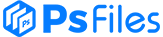There are several ways to change or Remove BG background in Photoshop, but some techniques are more effective than others. In the below tutorial, Jesus Ramirez of Photoshop Training Channel (PTC) shows you one of the quicker ways to do it using an easy-to-follow and clean-looking professional technique.
In the video, Ramirez discusses and demonstrates masking methods, matching perspective and lighting, and how to apply cohesive color adjustments to create a realistic background switch. He explains there are four basic steps to change a background in Photoshop.
#1 Place Your Background Image
“After you open your photo, bring in the new background image by going into File > Place Embedded. Resize the image to fill the background,” he says.
#2 Place the New Background Image Below the Original Photo
“Layer Stacking order matters. From the Layers Panel, drag the new background image layer below the original photo.”
#3 Remove the Background from the Original Photo
“Select the original image from the Layers Panel, then from the Properties Panel click on ‘Remove Background.’ This command will use machine learning technology to find the main subject of the image and apply a layer mask to remove the background.”
#4 Fine-Tune the Layer Mask
“In most cases, the Layer Mask that hides the background will need some work. Select the Brush Tool from the Toolbar and paint with either black or white. Black will hide pixels, and white will reveal hidden pixels.”
Those are the basics but to get a deeper dive and to learn his more advanced techniques, watch the full 14-minute video below where he goes over the following steps. (You can also learn more and download his sample image to try it yourself on his blog.)
- Import a background image (00:22)
- Layer Stacking Order and Layer Naming (00:55)
- Select and Mask Your Main Subject (01:19)
- Fine-Tune the Mask (3:05)
- Mask Explanation (03:39)
- Paint on the Layer Mask with White or Black (04:44)
- Reposition the Foreground (5:15)
- Match the Light source (05:45)
- Match the Perspective (06:29)
- Content-Aware Fill to Fill Transparent Areas (09:01)
- Match Depth of Field – Blur (09:53)
- Match the Brightness of Your Layers (11:31)
- Apply the Color Lookup Table Adjustment Layer (12:52)
- Fine-Tune Mask Details (13:30)