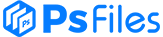This specification generator is ideal for handing off UI designs.
- Useful if you’re working with devs
- Specs embed directly into the PSD
- Outputs in one folder
Ink is a specification generator built for designers creating user interfaces to hand off to developers who aren’t necessarily conversant Photoshop users. Ink makes it easy to communicate your design by generating full specs, including text formatting, layer styles, typographic settings, dimensions and more.
All the meta data is embedded directly into your PSD document, for quick and easy reference. And once output, it’s all compiled into one handy folder to keep everything neat and tidy. This workflow helps ensure that the final product is an accurate interpretation of your design, rather than a developer’s approximation.
It’s also worth noting that this Photoshop plugin is free, but the developers suggest you make a donation to Water4 if you enjoy using it.
- File Type : .ZXP files
- Versions Support :For Photoshop CC 2018 / CC / CS6
- File Size: 1 MB
- Download file type: Zip
- To use these you need Adobe Photoshop
- Source & Author : Ink
INSTALLATION
Since Extension Manager is not supporting CC 2015 products anymore, you will have to manually install Ink for Photoshop CC 2015. Follow these steps according to your operating system.
Windows
1 – Unzip Ink.zip folder. Do not modify the content of the folder.
2 – Copy and paste the unzipped Ink folder to the right Window directory: Windows 64 Bit: C:\Program Files (x86)\Common Files\Adobe\CEP\extensions\
Windows 32 Bit: C:\Program Files\Common Files\Adobe\CEP\extensions\ (note that in case Adobe\CEP\extensions folder does not exist, you can create it)
3 – If Photoshop is open, restart.
4 – you should be able to locale Ink under Window -> Extensions ->
OSX
1 – Unzip Ink.zip folder. Do not modify the content of the folder.
2 – Open Terminal (Applications -> Utilities -> Terminal)
3- Open Photoshop extension folder by running the following command into Terminal: open /Library/Application\ Support/Adobe/CEP/extensions/
4 – Copy and paste the unzipped Ink folder into the Photoshop Extension Folder
5 – If Photoshop is open, restart.
6 – you should be able to locale Ink under Window -> Extensions -> Ink