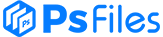How to create gold text in Photoshop! Turn letters into gold with this easy to create text effect in Photoshop CC and CS6. To create the gold text, we’ll use Photoshop’s layer styles, and we’ll create our own custom gold color gradient! We’ll even add a few sparkles to the text using one of Photoshop’s brushes to make our gold letters really shine. I’ll be using Photoshop CC but every step is fully compatible with Photoshop CS6 and with earlier versions of Photoshop.
- Step 1: Create a new Photoshop document (0:38)
- Step 2: Fill the new document with black (1:24)
- Step 3: Select the Type Tool (1:55)
- Step 4: Set your font options (2:00)
- Step 5: Set your type color to white (2:21)
- Step 6: Add your text (2:47)
- Step 7: Resize the text with Free Transform (2:57)
- Step 8: Duplicate the Type layer (3:41)
- Step 9: Add a Gradient Overlay layer style (4:08)
- Step 10: Edit the gradient (4:27)
- Step 11: Save the gradient as a new preset (5:39)
- Step 12: Change the gradient Style to “Reflected” (6:03)
- Step 13: Add a Bevel and Emboss layer style (6:17)
- Step 14: Change Technique to “Chisel Hard” (6:28)
- Step 15: Change Gloss Contour to “Ring Double” (6:35)
- Step 16: Change the Angle and turn on Anti-Aliaising (6:49)
- Step 17: Set the Highlight Mode and Shadow Mode opacity to 75% (7:02)
- Step 18: Increase the Size to fill in the letters (7:10)
- Step 19: Increase the Depth to 170% (7:39)
- Step 20: Add an Inner Glow layer style (7:47)
- Step 21: Select the original Type layer (8:37)
- Step 22: Add a stroke (8:42)
- Step 23: Change the Fill Type and choose the “Gold” gradient (8:51)
- Step 24: Set the Style, Position and Size of the stroke (8:53)
- Step 25: Apply Bevel and Emboss to the stroke (9:28)
- Step 26: Apply an Outer Glow layer style (10:27)
- Step 27: Select the copy of the Type layer (10:15)
- Step 28: Add a new blank layer (10:24)
- Step 29: Select the Brush Tool (11:56)
- Step 30: Load the Assorted brushes (12:03)
- Step 31: Choose the “Crosshatch 4” brush (12:42)
- Step 32: Sample a brush color from the gold letters (13:12)
- Step 33: Paint random sparkles around the letters (13:38)
- Step 34: Lower the opacity of the “Sparkles” layer (14:07)